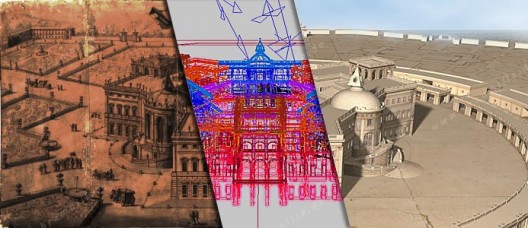
3D-Bridge – Transferring of Cultural Heritage with New Technology:
Visualization of Filippo Juvarra’s Palace Project and Garden Plan from 1705
Story Episodes
- Introduction
- Project Outline
- The Sources
- Construction Records: The plans
- Construction Records: The bird’s eye view
- Online Movie
- Download of the original computer model (this post)
- Partner Institutes
7. Download of the original computer model
The minimal technical requirements to use the Virtual Reality Model:
| Minimal Requirements | |
| OS | Windows 2000/XP/Vista/7 |
| CPU | 3 GHz or higher processor clock speed |
| RAM | 512 megabytes (MB) of RAM |
| GRAPHICS | DirectX9 hardware acceleration |
| HDD | 1.0 gigabytes (GB) of available hard disk space |
Installing the Virtual Reality Engine UnrealEngine2
Download the Virtual Reality UnrealEngine2 from epicgames‘ website and install it on your computer:
http://apacudn.epicgames.com/Files/UE2/Runtime/UE2Runtime-22262002_Demo.exe
Download the Virtual Reality model from archetmedia’s website:
http://www.archetmedia.de/media/BH_Juvarra.zip
To unzip the downloaded file, right-click the „BH_Juvarra.zip“ and then click Extract on the shortcut menu.
Move the files into the following folders of your installed Unreal folder hierarchy:
| Filename | Folder |
| BH_Juvarra.urt | Maps |
| BH_Juvarra.usx | StaticMeshes |
| BH_Juvarra.utx | Textures |
Launch the model
You can launch the UnrealEngine2 (UnrealEd) by selecting Start, Programs, UnrealEngine2 Runtime and clicking on UnrealEngine2 Runtime.
Select „BH_Juvarra“ and click on Start.
Explore the model
To interact with the environment, you have to use your keyboard and your mouse.
| Action | Keyboard |
| move forward | arrow up |
| move backward | arrow down |
| move to the left | arrow left |
| move to the right | arrow right |
| look around | move your mouse |
| switch between „Fly“ and „Walk“ mode | f |
| General Options | Press Esc |
| brighter or darker view | F10 |
Enjoy!